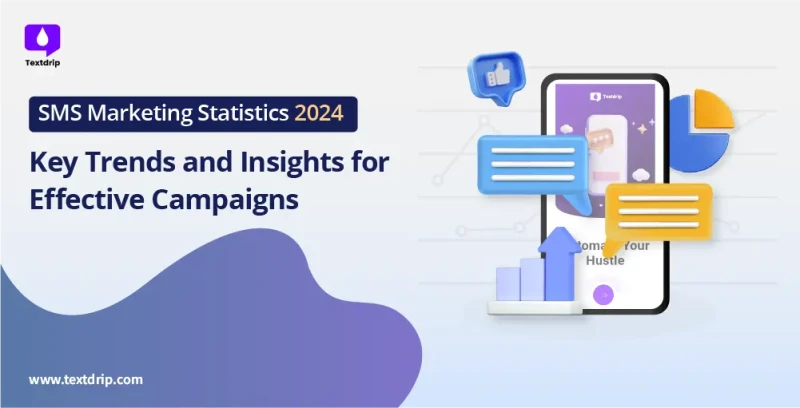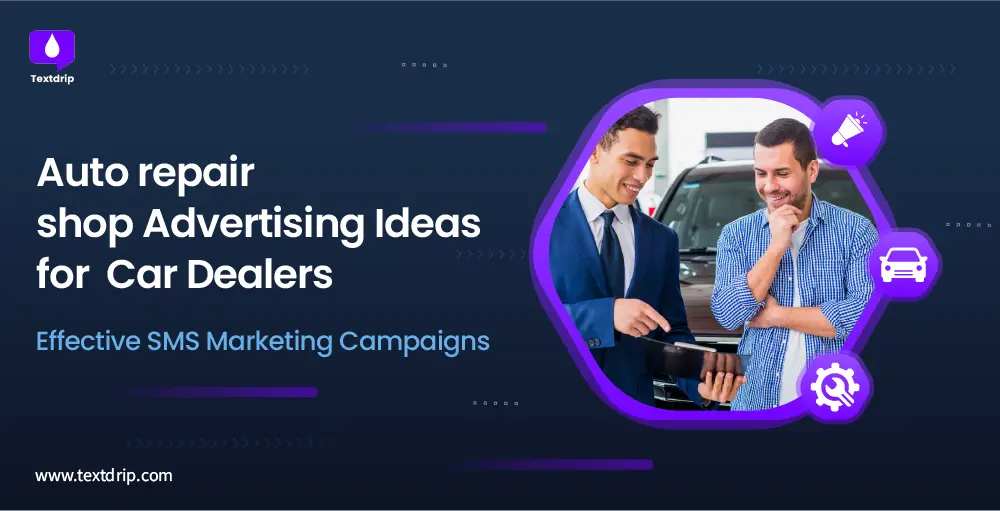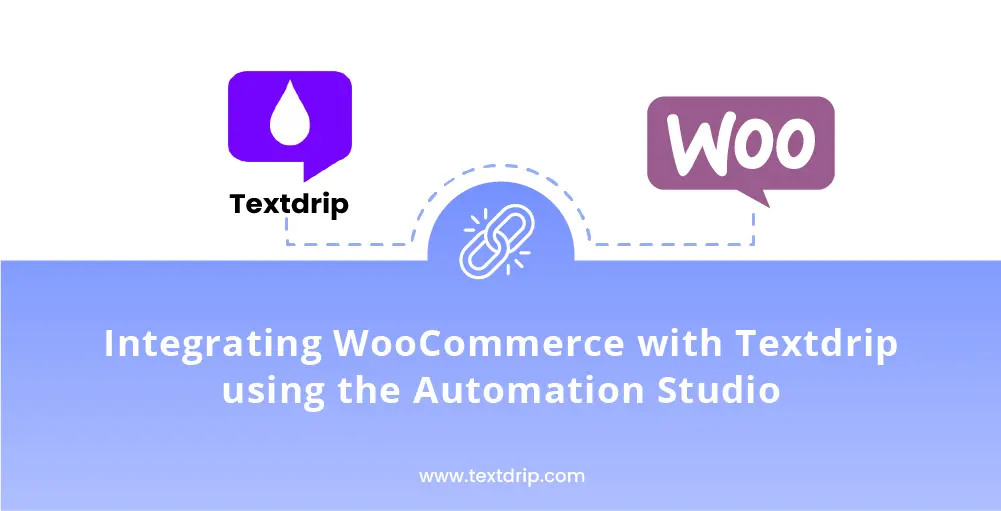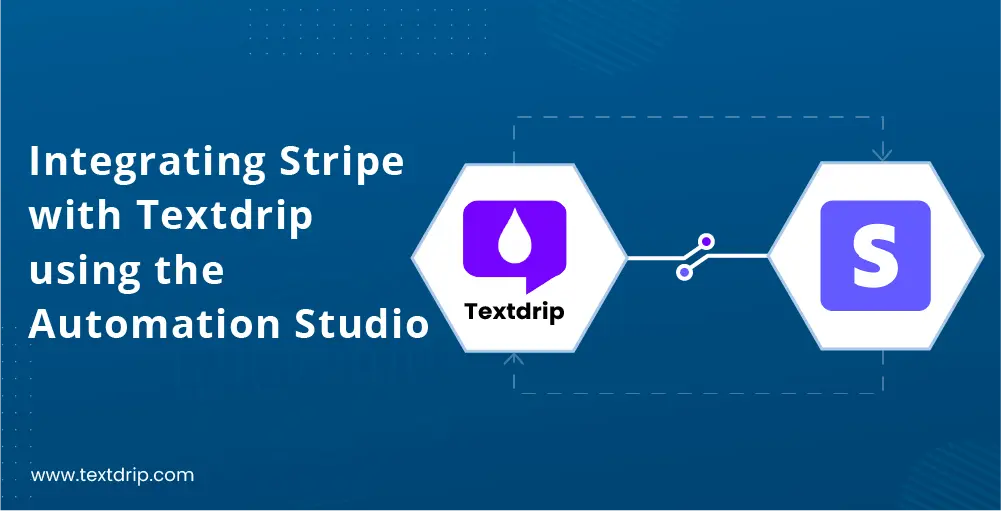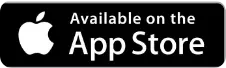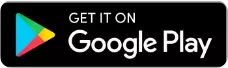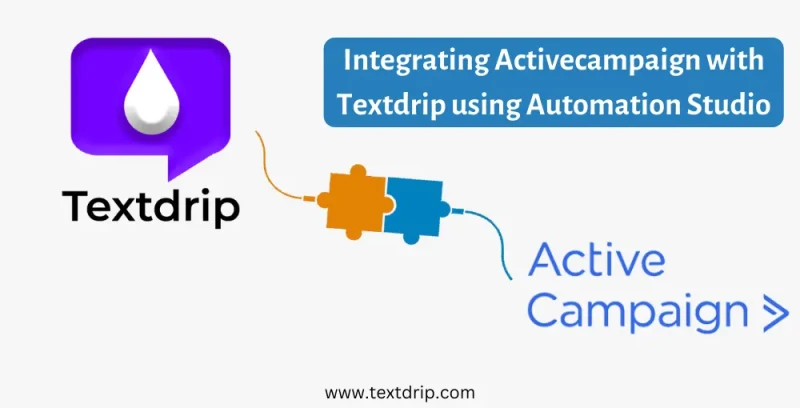
Integrating ActiveCampaign with Textdrip using Automation Studio

09 July 2024

Dhaval Gajjar
In this tutorial, we’ll explain you through the process of integrating ActiveCampaign with Textdrip using Automation Studio which allows you to leverage the power of Textdrip’s automated SMS marketing features alongside ActiveCampaign’s robust email marketing and CRM capabilities.
Before you begin, ensure you have the following:
- ActiveCampaign account with Admin access.
- Textdrip account with Admin access.
- API credentials for both ActiveCampaign and Textdrip.
- Basic understanding of Automation Studio inTextdrip.
Step 1: Log in to Your Textdrip Account
Go to app.textdrip.com and log in with your credentials. After logging in, you will see the main Dashboard screen. On the right side of the Main Dashboard, you can see various Textdrip features.
Step 2: Access Integration Settings
To move forward with the integration process, Click on “Integration” in the main menu. Below the “Integration” section, you will see various sub-features. Click on “Automation Studio”.
On the Automation Studio screen, you will find various integration options available. Locate the “ActiveCampaign” and click on the “Install” button.
Step 3. Select Integration Scenarios
After clicking the “Install” button, you need to select an integration scenario. The available scenarios include:
- When a new contact is created in ActiveCampaign → Create a new contact in Textdrip (Create Contact)
- When a new contact is created in ActiveCampaign → Create a new contact with a tag in Textdrip (Create Contact with Tag)
- When a new contact is created in ActiveCampaign → Send an SMS through Textdrip (Send SMS)
After selecting the appropriate scenario based on your needs, click “Continue” to move forward.
Step 4. Set Up Connection with ActiveCampaign
To set up your connection with ActiveCampaign, click on “Grant Access”.
As per below screen, A pop-up window will appear. Fill in the required details, including:
- Name of your account
- Account URL
- Access token (required to copy from Activecampaign’s admin account)
Step 5. Retrieve API Key from ActiveCampaign
To get those details specifically the access token which is “API Key”. Go to your ActiveCampaign admin account and log in with your credentials. Navigate to the Main Dashboard.
On the Main Dashboard, look for the “Settings” symbol in the lower-left corner and click on it. In the Settings menu, click on “Developer”. In the Developer section, you will find your API Key. Click on “Copy API Key” to obtain it.
Step 6. Complete the Integration
After obtaining the API key from ActiveCampaign, return to Textdrip. Paste your API key in the “Access Token” field along with other required details. Click on “Continue” to successfully create your connection.
By clicking on “Continue”, your integration is now ready to go. Congratulations!
To get more insights, you can click here.
Explore more content
More Sales Opportunities?
Automate your text messaging hustle to generate more sales opportunities with Textdrip and watch your business grow.