12 Jul 2024
TJ Gaushas
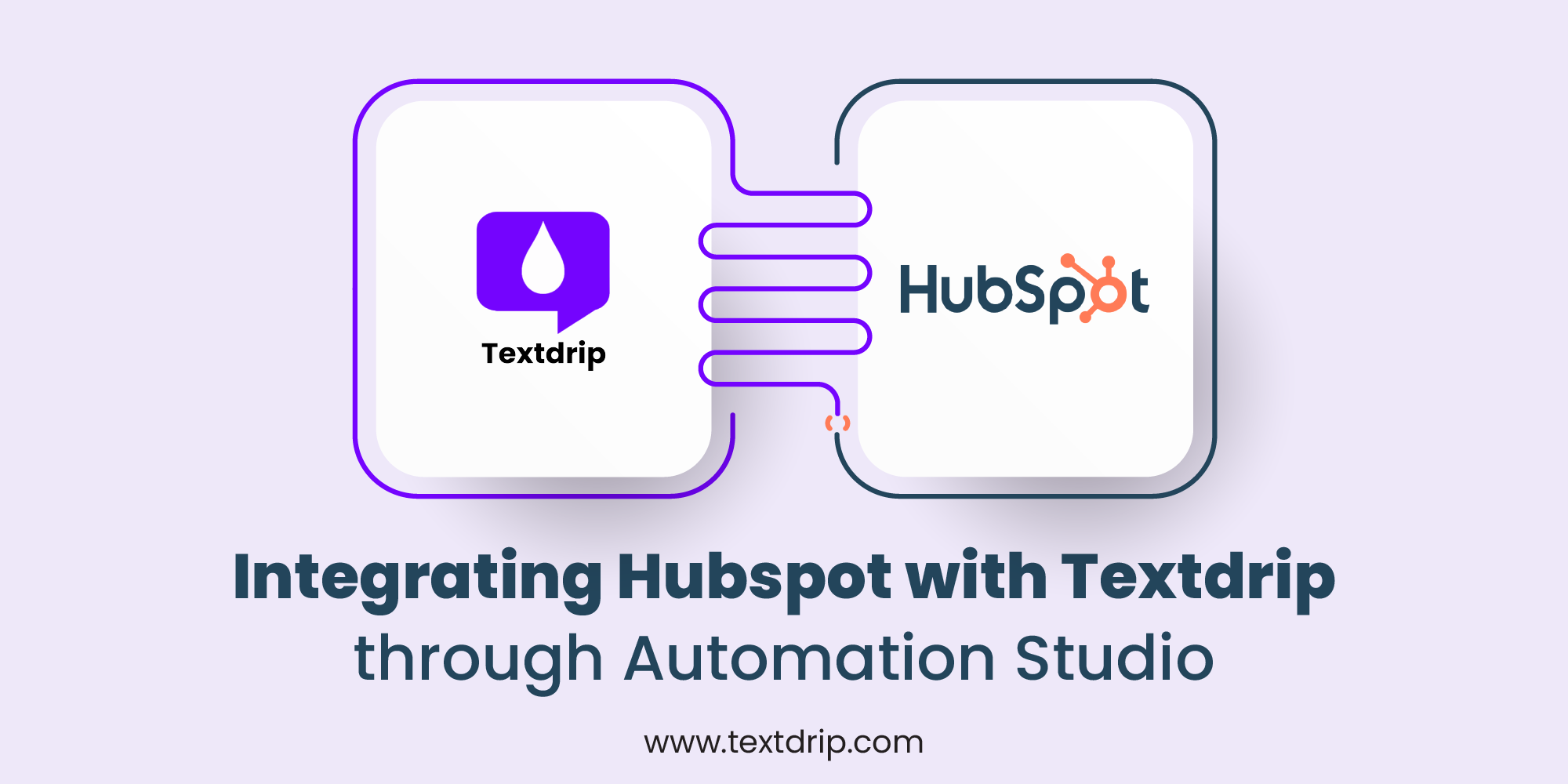
12 Jul 2024
TJ Gaushas
Integrating HubSpot with Textdrip allows businesses to automate their SMS marketing campaigns, ensuring timely and personalized communication with contacts. This tutorial will guide you through the steps to set up this integration using Textdrip’s “Automation Studio” Feature.
Before you begin, ensure you have the following:
Go to app.textdrip.com and log in with your credentials. Once logged in, you will see the main dashboard. Click on the “Integration” tab in the main navigation bar. In the submenu, click on the “Automation Studio” feature which will take you to the Automation Studio interface where you can set up and manage integrations.
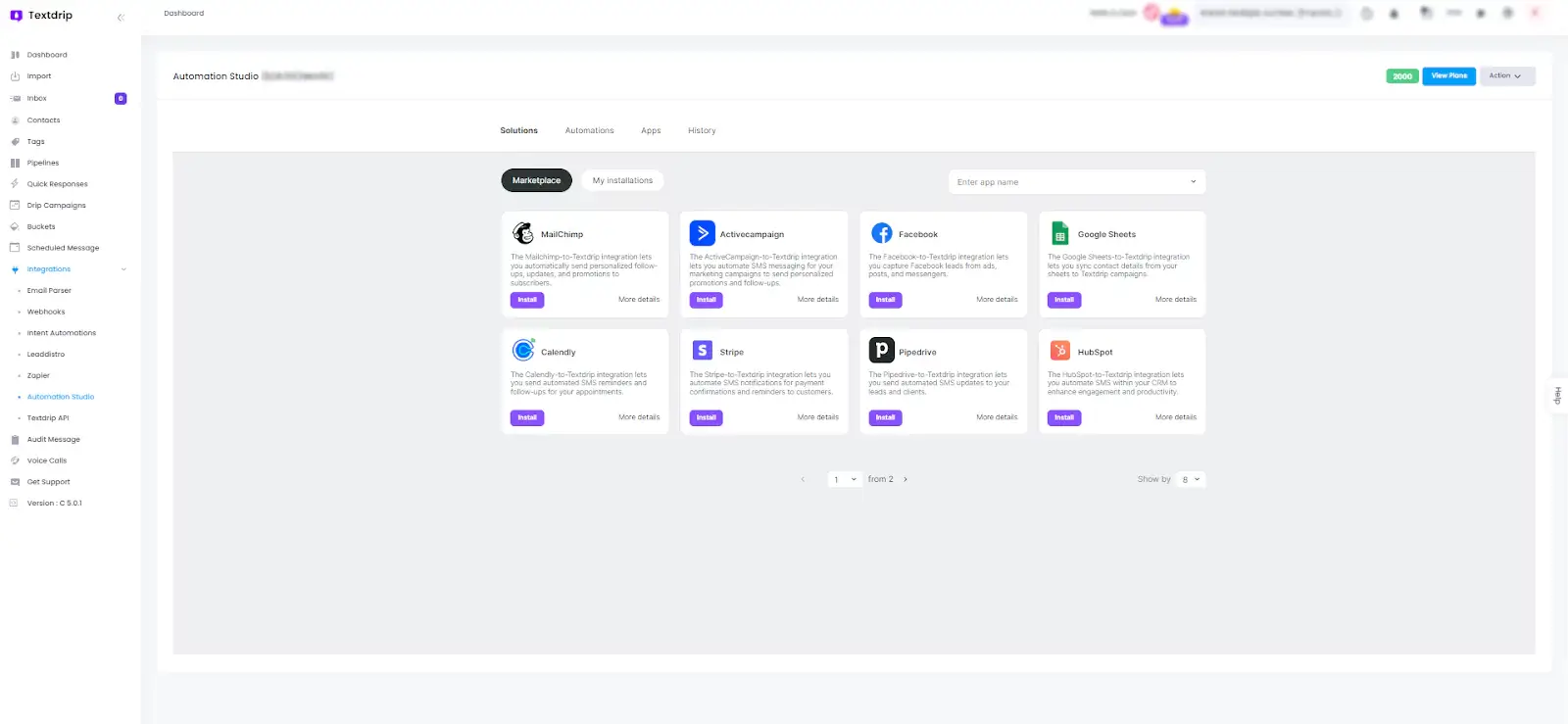
In Automation Studio, you will see a screen with different types of integration options. In the search bar at the right top of the screen, type the name “HubSpot”.
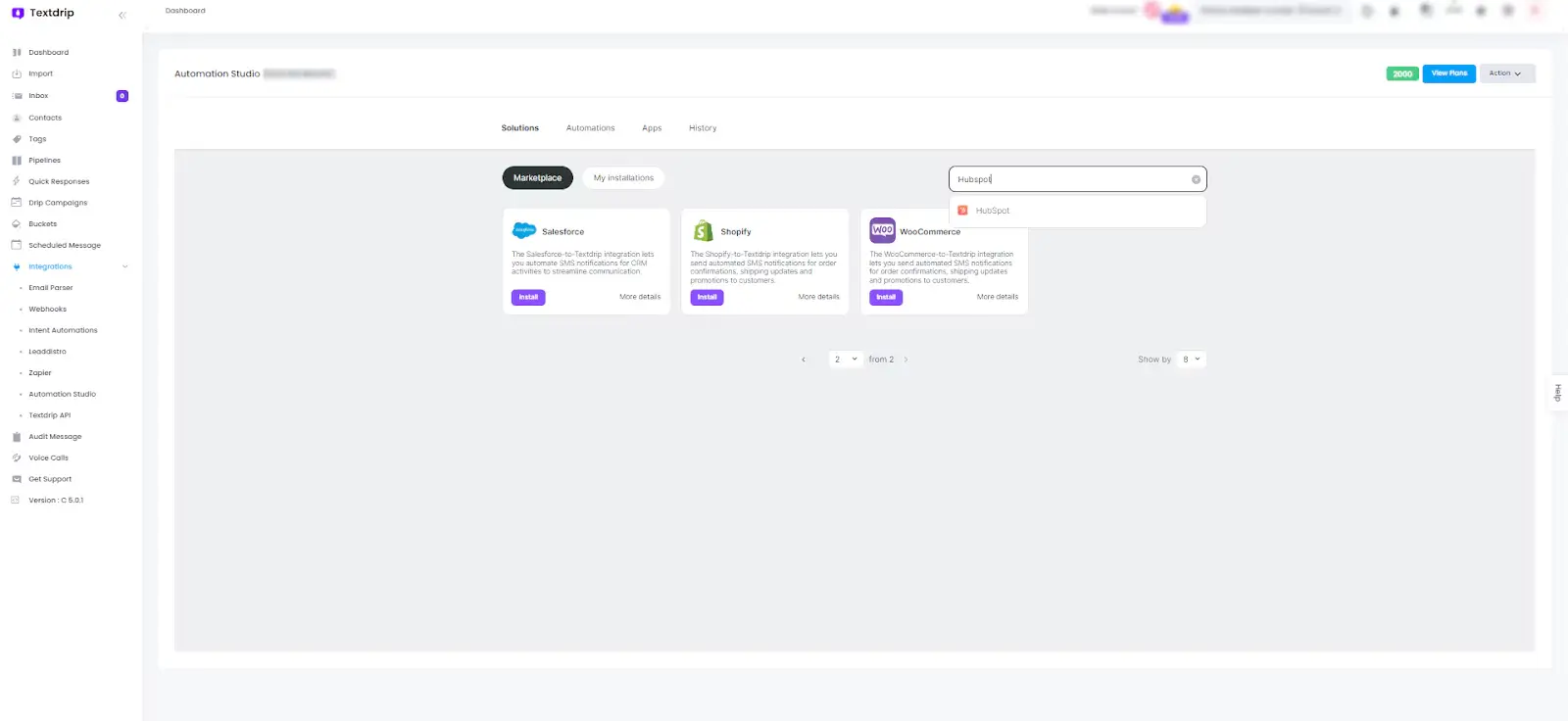
From the search results, locate “HubSpot” and click on it. Click on the “Install” button next to the HubSpot integration.
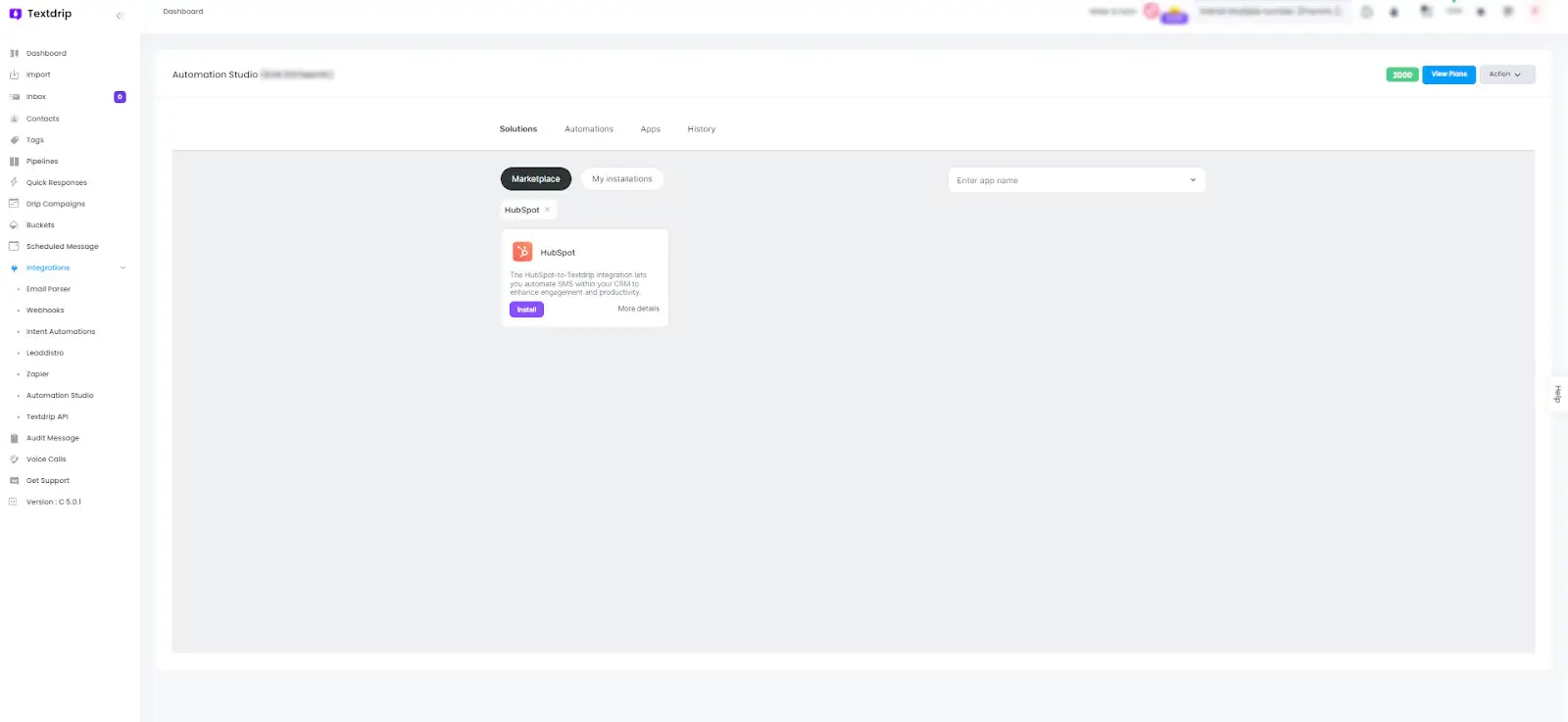
After clicking on “Install”, you will be presented with a screen showing various integration scenarios for a seamless connection with HubSpot so select the scenario that best fits your needs. After selecting your desired scenario, click on the “Continue” button to proceed with the configuration.
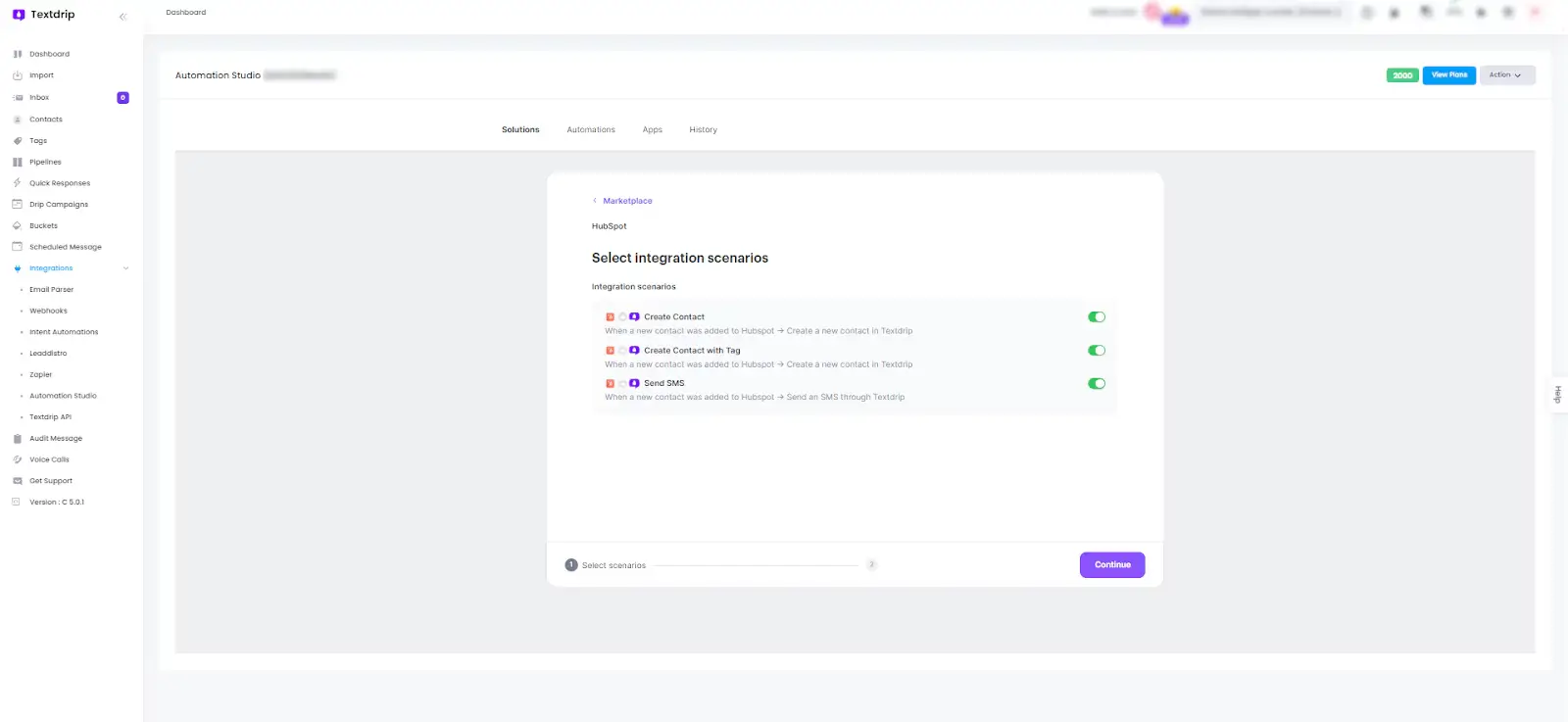
After clicking on “Continue”, you will be directed to a screen where you need to set up a connection with HubSpot.
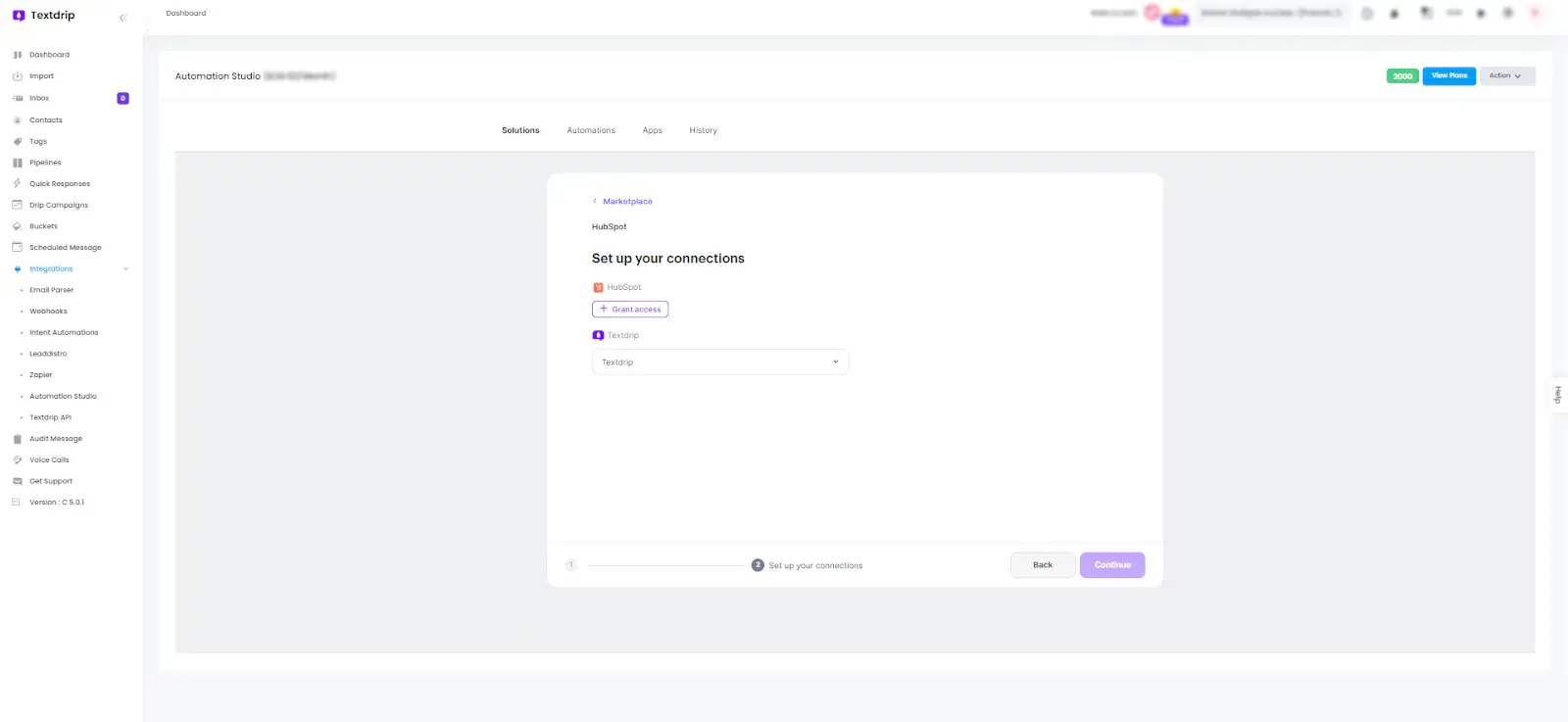
You will be prompted to set a name for this connection. This name is used to identify the integration setup. After entering the connection name, click on “Continue” to finalize the setup.
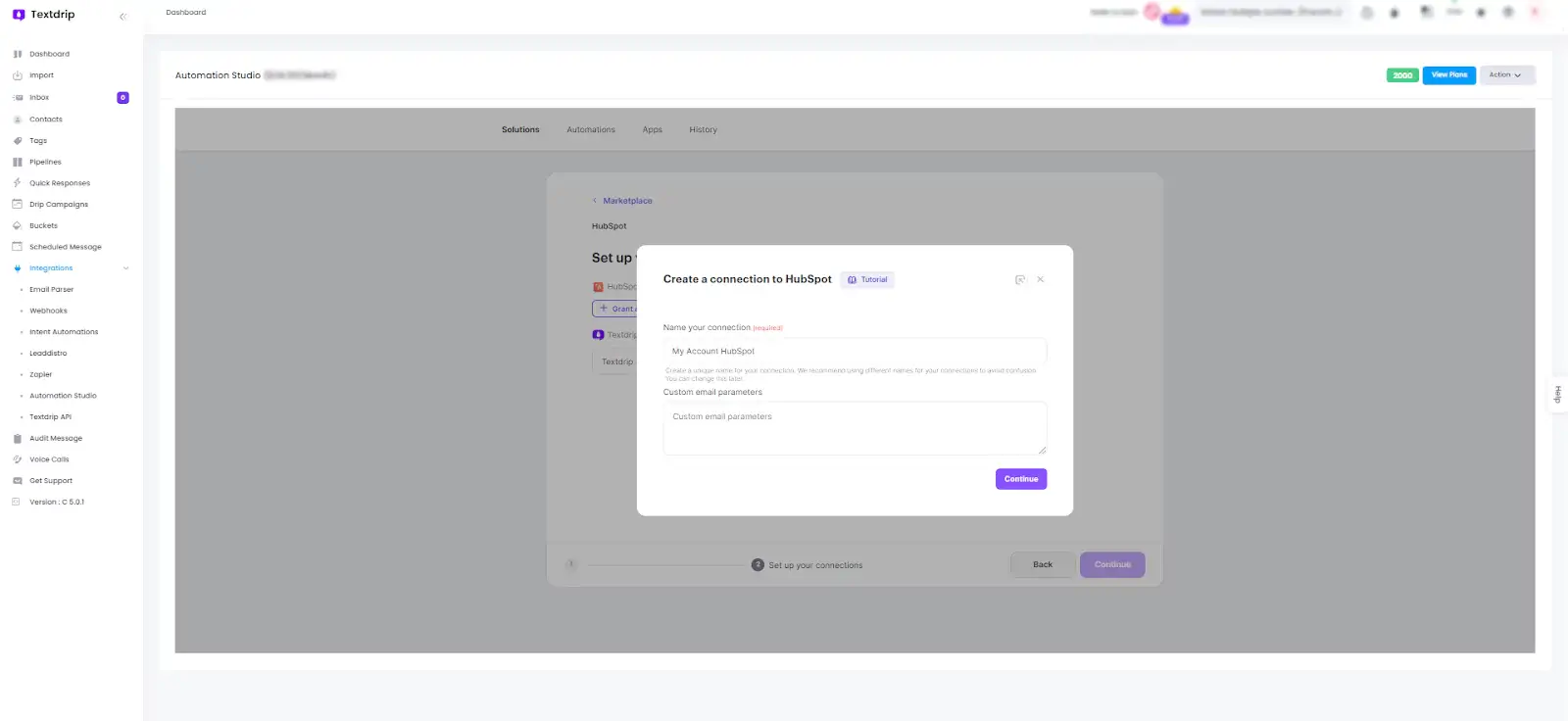
By clicking “Continue”, a popup window will appear for the final “Grant Access” step. In the popup window, you will be prompted to “Choose Account”. This is where you select the HubSpot account that you want to connect with Textdrip.Click on “Choose Account” to proceed to the HubSpot authorization window.
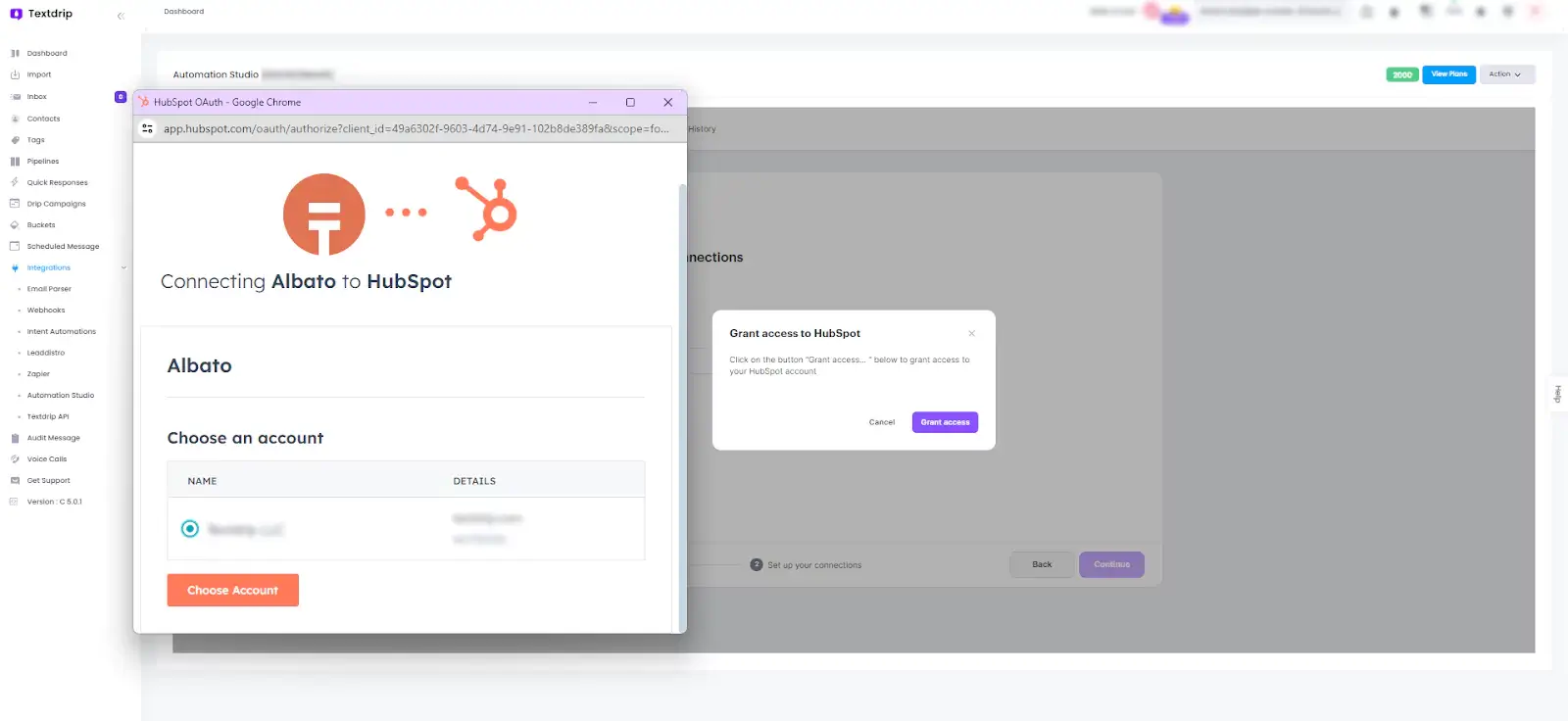
A new HubSpot authorization window will open. Scroll down in the HubSpot authorization window to review HubSpot’s Terms of Service and Privacy Policy. You will find a small checkbox labeled “I agree to HubSpot’s Terms and Privacy Policy”. Tick this checkbox to agree to the terms. After click on the “Connect App” button to finalize the connection between HubSpot and Textdrip.
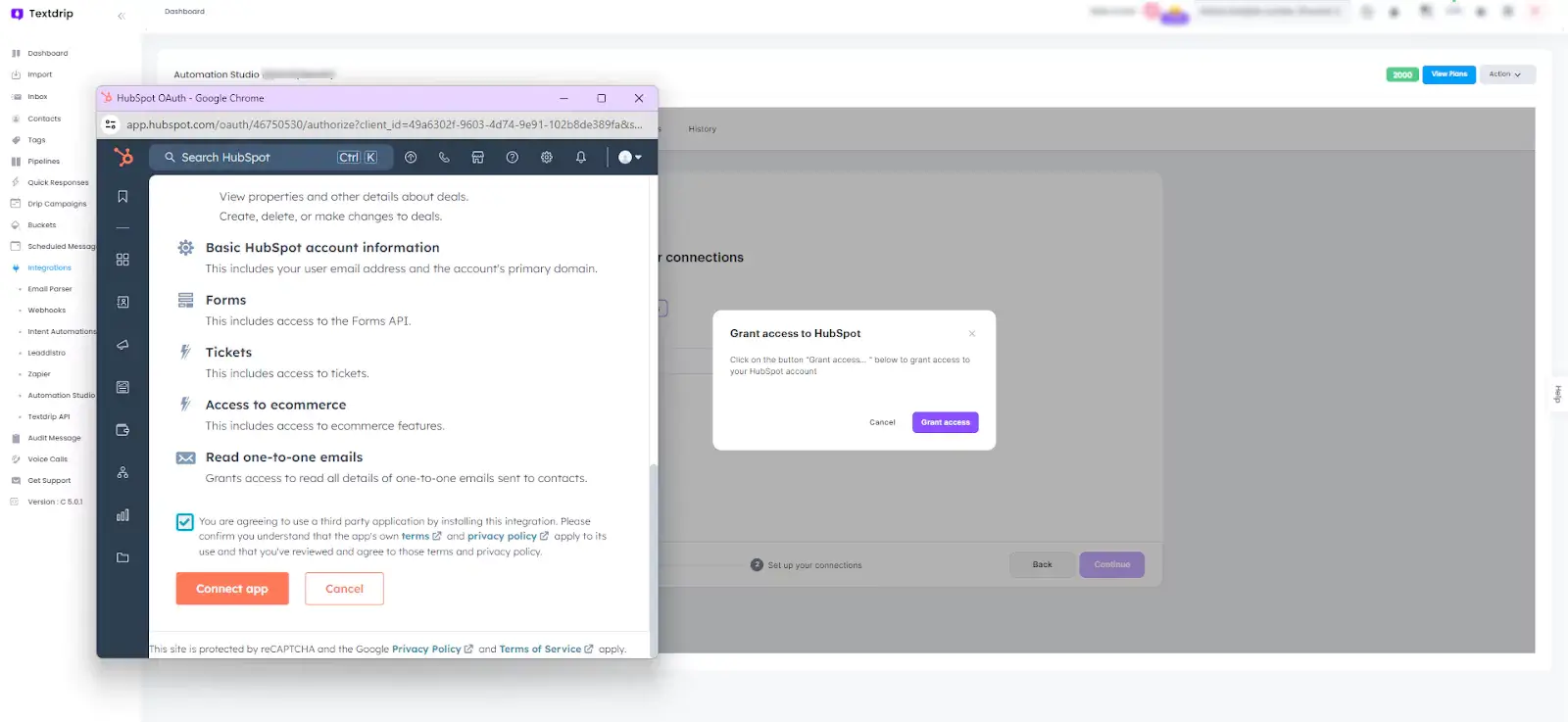
The integration setup is now complete, and you can start using HubSpot data to trigger SMS campaigns through Textdrip.
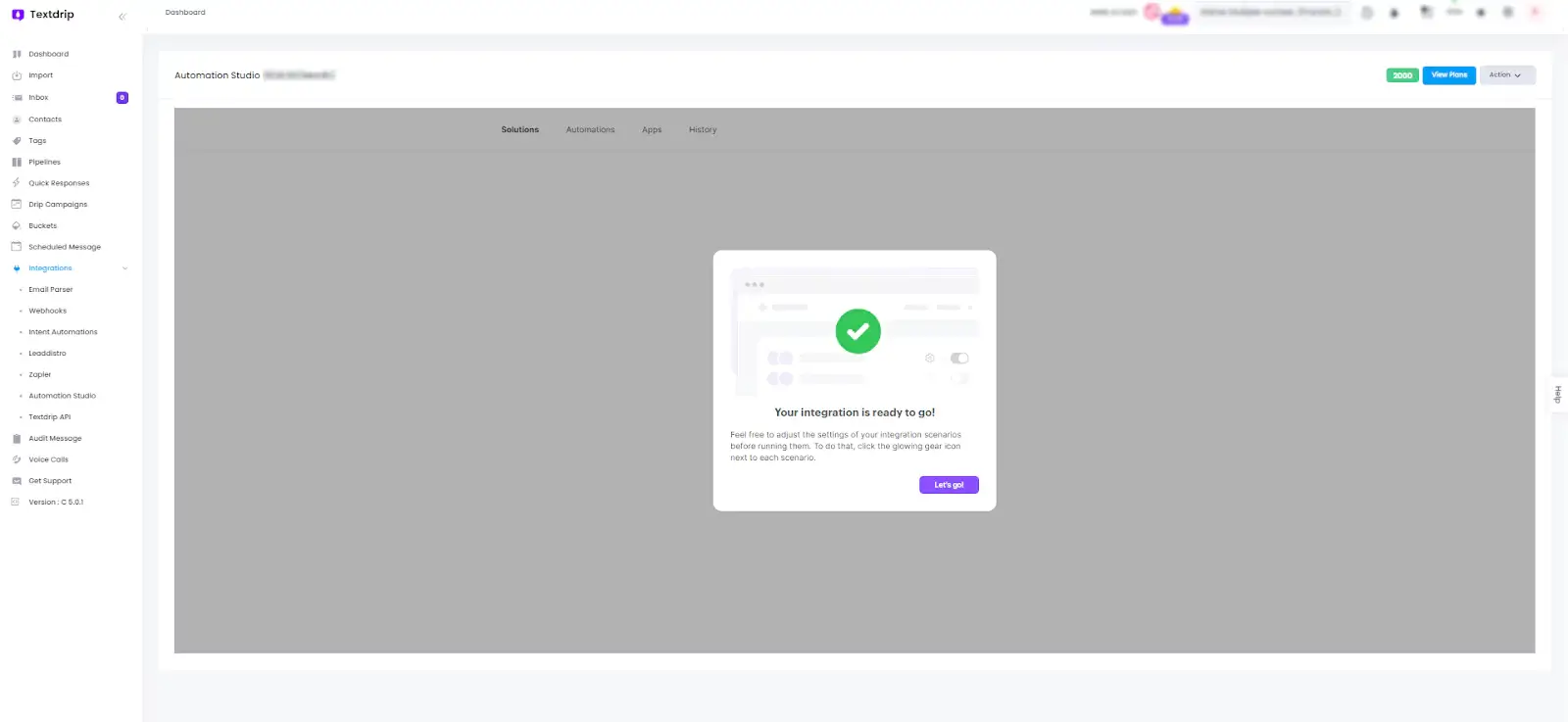
To learn more about how to create automation with HubSpot, Click Here