05 Nov 2025
Dhaval Gajjar
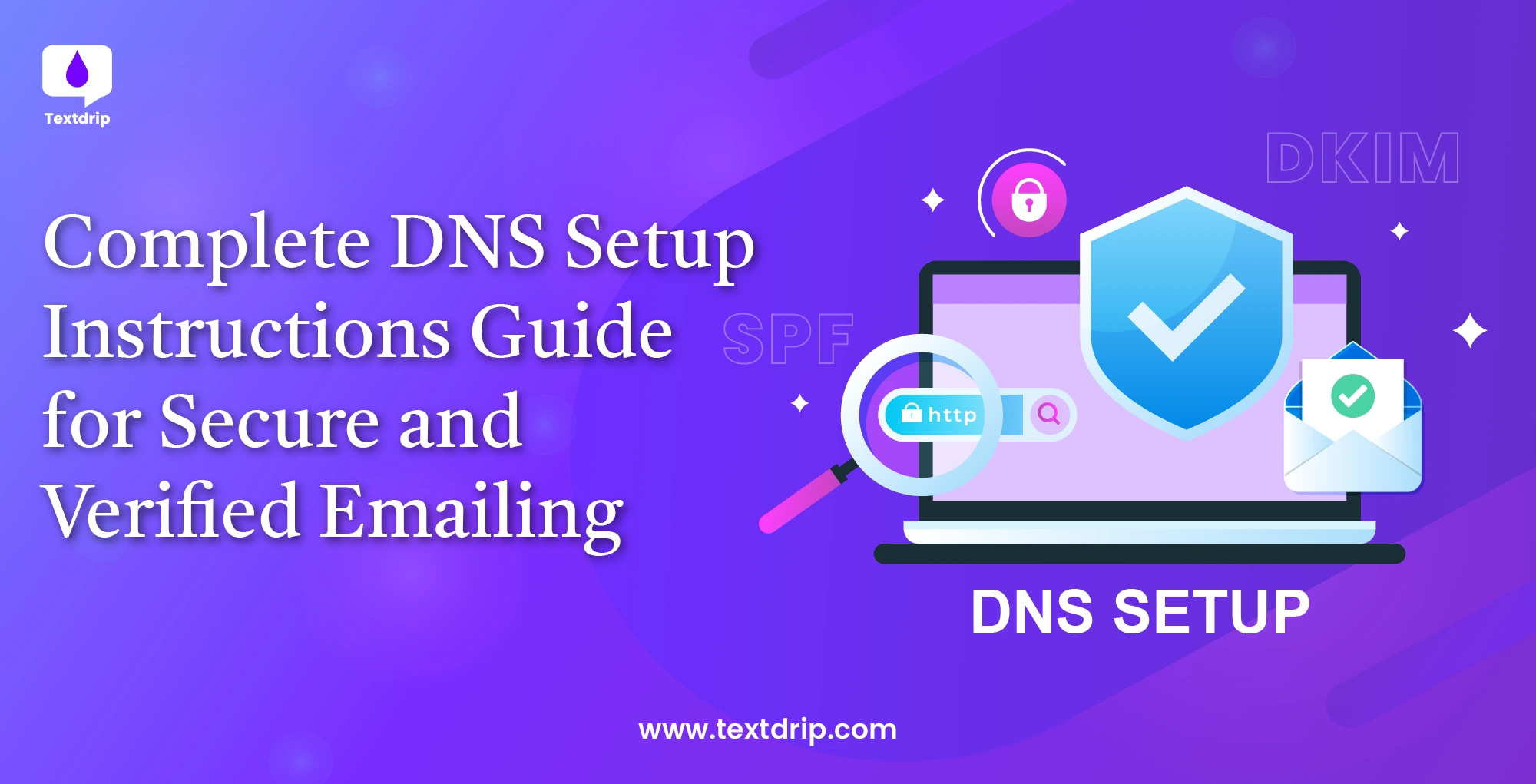
05 Nov 2025
Dhaval Gajjar
Setting up DNS records (MX, SPF, DKIM, and DMARC) might sound technical and intimidating. Don’t worry! This guide will break down every step in simple terms. You need to configure DNS settings to verify your domain. This process ensures your emails reach recipients without being seen as spam. DNS settings are not only for spam. Let’s start by understanding the complete setup process.
Your DNS (Domain Name System) records act like digital passports for your domain. When you add DNS records, you’re telling email systems, “Yes, this domain is authorized to send email through Textdrip (or your business).”
If you have not properly configured DNS, your emails may be blocked, meaning recipients might not receive your emails. Which impacts your brand reputation.
Proper DNS configuration protects your business against spoofing and phishing. It improves your brand reputation and lets you do better inbox placement.
The good news? DNS setup takes only 15 to 20 minutes!
Here are a few different fields that you’ll need to set up in DNS records.
Before you start the DNS setup, you need access to your domain registrar. A domain registrar is the company (domain provider) from which you bought your domain. Some common domain registrars include GoDaddy, Namecheap, Google Domains, Cloudflare, etc. Ensure you have your login credentials ready.
Here are the steps that you need to follow for complete DNS setup
Go to your domain registrar’s website and log in with your credentials. Look for the DNS management section. Different registrars name this section differently, like DNS management, DNS settings, Name Server Management, Advanced DNS, etc.
The exact location varies by provider, but it is usually under domain settings or account management.
MX records stand for Mail Exchanger records. These records are special server settings that help control the way your Email is routed. It means MX records tells incoming mail which server can receive Email and then directs it to that server. Simply put, if your MX records are not set properly, you won’t be able to receive emails.
The structure of an MX record contains two values.
A priority number determines the order in which a server receives mail. It starts with the lowest available priority. If two servers have the same priority number, one will be chosen at random.
The second part is the domain name. It is the name of the specific mail server on which the mail is being sent. It generally looks like “mail.DOMAIN.com.”

You need to replace mail.yourdomain.com with the mail server address provided to you.
Here are the steps that you need to follow to set MX records.
For example,
Here are the steps that you need to follow to add an MX record if you’re using GoDaddy.
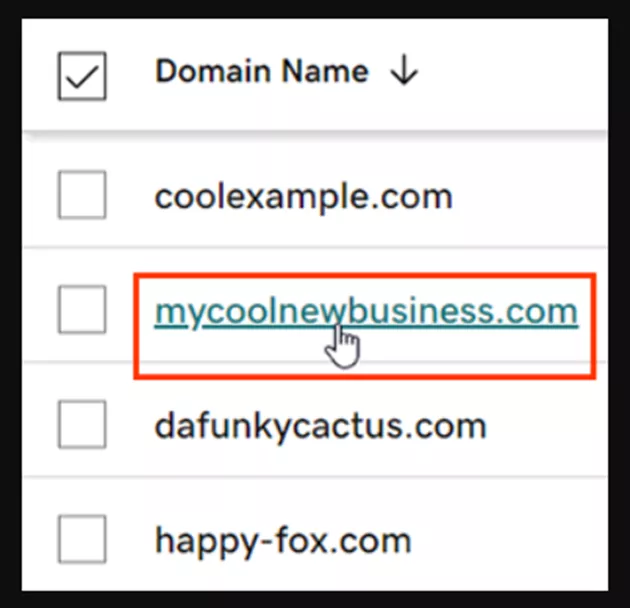
Image Source: Link
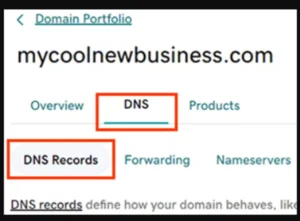
Image Source: Link
A SPF record is a type of TXT record that lets you set up email sender policies and specify which servers can send emails on your behalf. It prevents spammers from faking emails from your domain.
An SPF record consists of the record type, host, and value fields.
Type – TXT
Host – @
Value – v=spf1 include:yourprovider.com ~all
For example,
To add an SPF record, you need to go to the DNS management page -> Add New Record. Then choose Type = TXT and in the value field, enter v=spf1 include:_spf.mailgun.com ~all. (You need to enter your provider name).
DKIM stands for DomainKeys Identified Mail. It adds a digital signature to your email. It proves that the message really came from you and was not altered in transit. DKIM records are also TXT-type records but use a specific subdomain.
In DNS Manager, click ‘Add New Record’, then choose ‘TXT’.
In the host field, enter the subdomain, and in the value field, paste the DKIM keys.
Here is what DKIM records will look like.

Image Source: Link
DKIM keys are long, so make sure you copy the entire string.
TTL means Time to Live. It tells DNS servers how long to cache your records. Generally, the recommended TTL is 1 hour (3600 seconds). If you set it too high, then DNS changes take longer to update. Therefore, set the value between 300 and 3600 seconds so verification and updates happen faster.
Here are the DNS TTL settings.

Once you add all records, you need to verify they are working correctly. DNS changes do not happen instantly. It takes time to propagate across the Internet, depending on your provider. Therefore, wait for at least 15 to 30 minutes after saving your records.
You can use the following tools to test and verify your DNS records.
| Tools | Link |
| MX | https://mxtoolbox.com |
| SPF | https://dmarcian.com/spf-survey/ |
| DKIM | https://www.mail-tester.com |
| Where are your emails landing (Inbox, Spam, Promotions, etc) | https://www.gmass.co/inbox |
DNS setup is not a one-time task. You need to maintain it for optimal performance. Here are the best practices that you need to follow for ongoing deliverability.
Here are some troubleshooting tips you should follow.
If you have tried everything but are still facing issues, reach out to Textdrip support. They can look up your account and assist.
That’s it. Once the DNS setup is complete, your Textdrip account is ready to send high-quality emails with proper domain authentication. It makes your SMS campaigns run smoother with fewer hiccups.